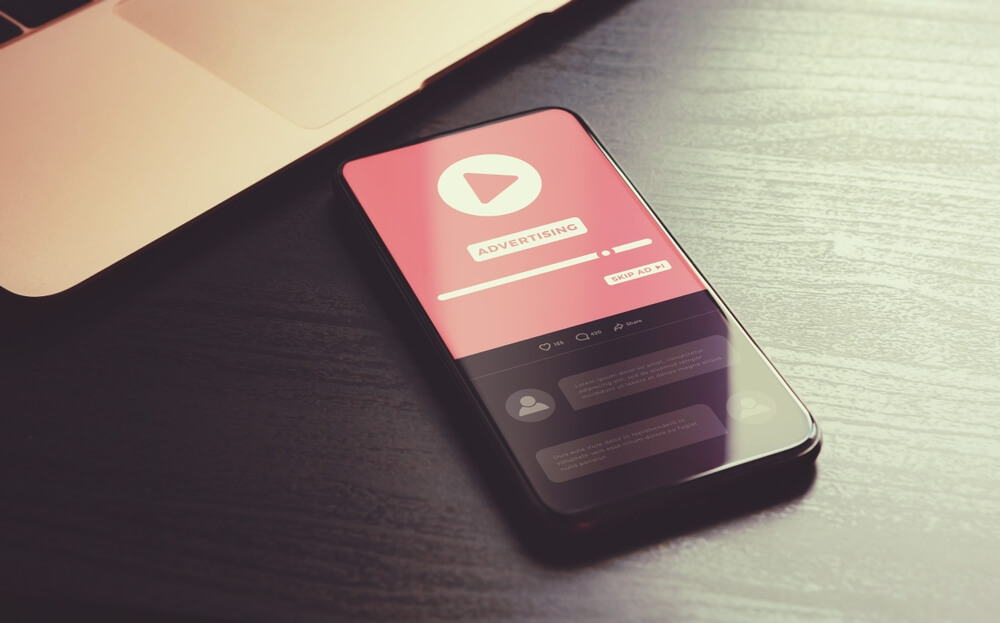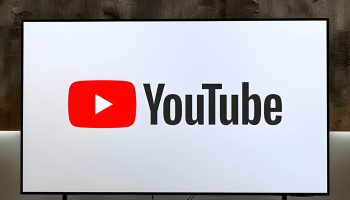Enhancing your YouTube experience by blocking ads is straightforward. This guide covers methods like using ad blocker extensions, subscribing to YouTube Premium, configuring DNS settings, and employing network-level ad blockers. Whether you seek quick fixes or permanent solutions, this guide ensures an ad-free YouTube experience across all devices and platforms.
Step 1. Using Ad Blocker Browser Extensions to Remove YouTube Ads
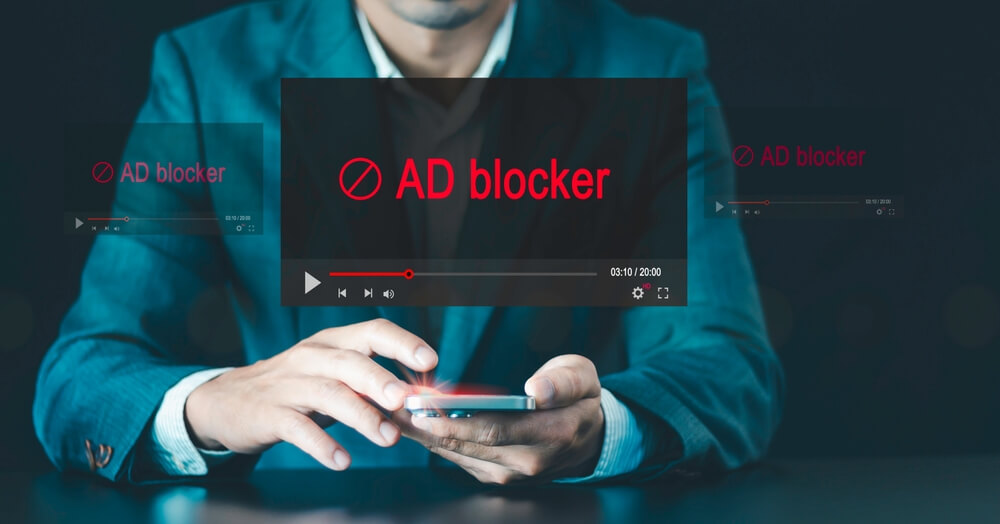
One of the most effective ways to block ads on YouTube is by using ad blocker browser extensions. These tools are designed to filter out unwanted advertisements, ensuring a smoother and more enjoyable viewing experience.
Ad Blocker Extension Overview
Several ad blocker extensions are available, each with its unique features and benefits. Some of the most popular options include Adblock Plus for YouTube and uBlock Origin. These extensions work by detecting and blocking ad content before it loads, allowing you to watch videos uninterrupted.
Adblock Plus for YouTube
Adblock Plus is one of the best-known ad blockers available today. It’s a free extension that can be added to most browsers, including Chrome, Firefox, Safari, and Edge. To get started with Adblock Plus:
- Visit the Adblock Plus website.
- Download and install the extension for your preferred browser.
- Once installed, Adblock Plus will automatically start blocking ads on YouTube.
uBlock Origin Setup
Another highly recommended option is uBlock Origin. This open-source extension is lightweight yet powerful, providing excellent ad-blocking capabilities without consuming significant system resources. To set up uBlock Origin:
- Go to the uBlock Origin page on your browser’s extension store.
- Install the extension by following the on-screen instructions.
- After installation, uBlock Origin will begin blocking ads on YouTube immediately.
Choosing the Best Ad Blockers
When selecting an ad blocker for YouTube, consider factors such as ease of use, compatibility with your browser, and overall effectiveness in blocking ads. Both Adblock Plus and uBlock Origin are excellent choices that offer robust performance and user-friendly interfaces.
By using these ad blocker extensions, you can significantly enhance your YouTube experience by eliminating disruptive advertisements and enjoying uninterrupted content streaming.
Step 2. Blocking YouTube Ads with Premium Subscriptions
One of the most effective ways to enjoy an ad-free YouTube experience is by subscribing to YouTube Premium. This premium subscription service offers a range of benefits that enhance your overall viewing experience.
By opting for a YouTube Premium subscription, you can completely eliminate ads from all videos across the platform. This means no more interruptions during your favorite shows, music videos, or tutorials. The benefits of YouTube Premium extend beyond just an ad-free environment; subscribers also gain access to exclusive content, including original series and movies produced by YouTube.
Moreover, ad-free YouTube with Premium allows users to download videos for offline viewing, which is particularly useful when you’re on the go or in areas with limited internet connectivity. Additionally, the service includes access to YouTube Music Premium, offering an ad-free music streaming experience with background play and downloads.
To enjoy these perks and remove ads from your viewing sessions, simply subscribe to remove ads through the YouTube app or website. Once subscribed, you’ll immediately notice a smoother and more enjoyable browsing experience without any commercial interruptions.
In summary, investing in a YouTube Premium subscription not only provides an uninterrupted and enhanced user experience but also supports content creators directly through your membership fees.
Step 3. How to Configure DNS Settings for Ad-Free YouTube Watching
Configuring your DNS settings to block ads on YouTube can significantly enhance your viewing experience by eliminating interruptions. Here’s a step-by-step guide on how to do it:
1. Choose a DNS Server: First, you need to select a DNS server that is specifically designed to block ads. There are several options available, such as AdGuard DNS or NextDNS, which offer ad-blocking capabilities.
2. Access Your Network Settings: Go to the network settings on your device. This process may vary depending on whether you are using Windows, macOS, Android, or iOS.
3. Change DNS Settings:
On Windows: Navigate to Control Panel > Network and Sharing Center > Change adapter settings. Right-click on your active network connection and select Properties. Choose Internet Protocol Version 4 (TCP/IPv4) and click Properties again.
On macOS: Go to System Preferences > Network > Advanced > DNS tab.
On Android: Go to Settings > Network & Internet > Advanced > Private DNS.
On iOS: Go to Settings > Wi-Fi, tap the ‘i’ icon next to your connected network, then configure the DNS manually.
4. Enter New DNS Addresses: Replace the existing primary and secondary DNS addresses with those provided by your chosen ad-blocking service (e.g., AdGuard’s servers are 176.103.130.130 and 176.103.130.131).
5. Save Changes and Restart: Save the changes you’ve made in the network settings and restart your device if necessary for the new configurations to take effect.
By configuring these dns settings for blocking ads, you effectively block ads via dns server without needing additional software or browser extensions.
Step 4. Using Network-level Ad Blockers for a Seamless Experience Across Devices
For those seeking a comprehensive solution to block ads across all devices on their network, network-level ad blockers are an excellent choice. These tools operate at the router level, ensuring that every device connected to your network benefits from ad-free browsing.
One popular method is the network-level ad blocker setup using Pi-hole. Pi-hole acts as a DNS sinkhole, intercepting DNS requests and blocking domains known for serving ads. To get started with Pi-hole configuration for blocking ads, you’ll need a Raspberry Pi or any compatible device to run the software. Once installed, configure your router’s DHCP settings to use Pi-hole as the primary DNS server. This setup ensures that all devices on your network route their DNS queries through Pi-hole, effectively filtering out unwanted advertisements.
Alternatively, some modern routers come with built-in router-based ad blockers. These features can be activated via the router’s admin panel and provide similar benefits without requiring additional hardware like a Raspberry Pi.
By implementing these solutions, you achieve a seamless and consistent ad-blocking experience across all devices connected to your home network, whether it’s smartphones, tablets, laptops, or smart TVs.