Recording phone calls on an iPhone can be a useful tool for various purposes, from keeping track of important conversations to ensuring accurate information retention. This comprehensive guide will walk you through the different methods available for recording calls on your iPhone, including built-in features, third-party apps, and using Google Voice. Additionally, we’ll cover troubleshooting common issues and legal considerations to keep in mind.
Using Built-in Features to Record Phone Calls on an iPhone
Recording phone calls on an iPhone can be a useful feature for various reasons, whether it’s for keeping track of important conversations or ensuring you don’t miss any details. Fortunately, the iPhone offers built-in tools that make this task easier.
One of the primary methods to record phone calls is by using the Voice Memos app. While this app is generally used for recording audio notes, it can also serve as a call recording tool when used in conjunction with speakerphone mode. To do this, simply place your call on speaker and open the Voice Memos app to start recording. This method ensures that both sides of the conversation are captured clearly.
Another effective built-in tool is the screen recording function available in iOS. Although primarily designed to capture visual content along with audio from apps and games, it can also be employed to record phone calls. To use this feature, you need to enable screen recording from your Control Center settings. Once enabled, initiate your call and swipe up (or down on newer models) to access Control Center and start screen recording. Remember that while the screen will be recorded, so will any audio playing through your device.
These built-in features on an iPhone provide convenient ways to record phone calls without needing third-party applications or additional hardware. However, always ensure you have consent from all parties involved before recording any conversation, as legal requirements vary by jurisdiction regarding call recordings.
The Best Third-Party Apps for Recording Calls on an iPhone
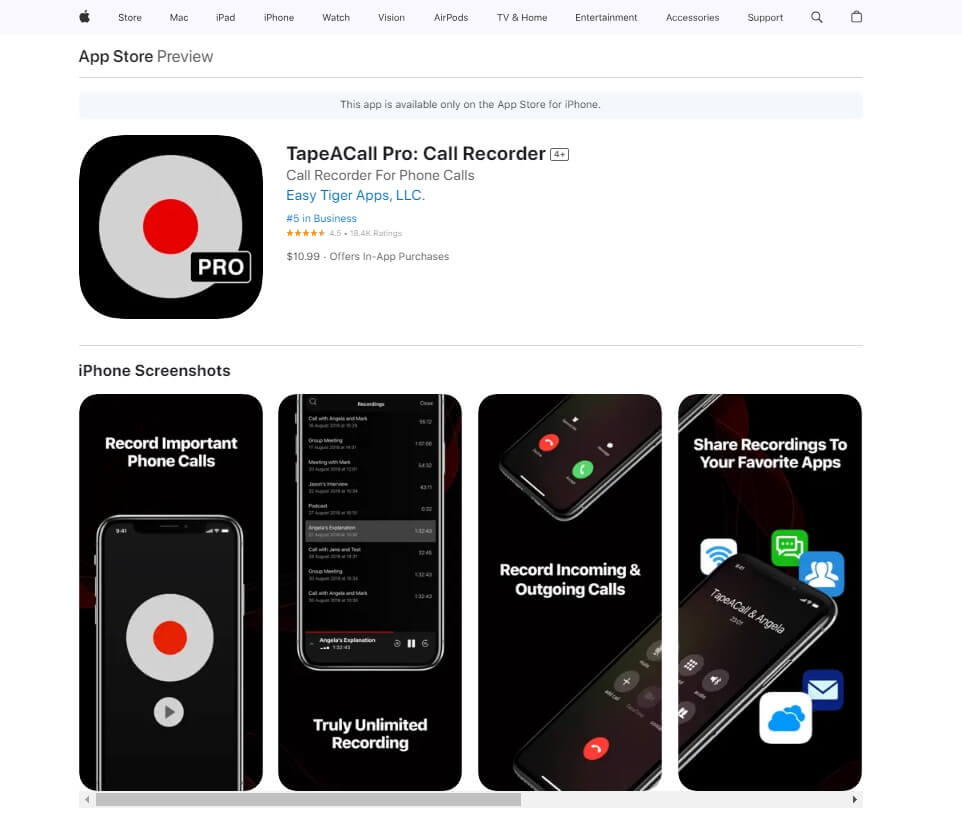
When it comes to recording calls on an iPhone, third-party apps are indispensable due to the lack of built-in call recording features. Here are some of the best call recorder apps for iPhone that you should consider:
- TapeACall Pro: TapeACall Pro is one of the top-rated call recorders available for iPhone users. It allows you to record incoming and outgoing calls with ease. The app offers a user-friendly interface and provides high-quality recordings that can be shared or saved in various formats.
- Rev Call Recorder: Rev Call Recorder is another excellent choice among third-party apps for call recording. This app stands out because it offers free and unlimited call recording services without any hidden charges or subscriptions. Additionally, Rev provides transcription services, making it a versatile tool for professionals.
- Call Recorder – IntCall: If you are looking for an app that offers flexibility in terms of storage options, Call Recorder – IntCall is worth considering. This app records your calls and saves them either locally on your device or in cloud storage like Google Drive or Dropbox.
- Automatic Call Recorder™: Automatic Call Recorder™ is designed for users who prefer automation in their workflow. As its name suggests, this app automatically records all incoming and outgoing calls once configured, ensuring you never miss a conversation.
- Call Recording by NoNotes: NoNotes offers not only call recording but also transcription services, making it ideal for business professionals who need accurate documentation of their conversations. The app supports both national and international calls, providing versatility regardless of where you are calling from.
These recommended third-party apps provide various features tailored to different needs, ensuring that there’s an option suitable for everyone looking to record their phone conversations efficiently on an iPhone.
A Step-by-Step Guide How to Use Google Voice to Record Calls on Your iPhone
Recording calls on your iPhone using Google Voice is a straightforward process that can be highly beneficial for various purposes, from keeping records of important conversations to ensuring accuracy in note-taking. This step-by-step guide will walk you through the process of setting up and using Google Voice to record calls on your iPhone.
Step 1. Set Up Google Voice
First, download the Google Voice app from the App Store and sign in with your Google account. If you don’t have a Google account, you’ll need to create one. Once logged in, follow the prompts to set up your new Google Voice number.
Step 2. Enable Call Recording
To enable call recording, go to the Google Voice website on your computer. Click on the gear icon (settings) in the upper right corner and select “Calls” from the menu on the left-hand side. Scroll down until you see “Call Options” and toggle it on. This setting allows you to record calls by pressing “4” during a conversation.
Step 3. Make or Receive Calls
Open the Google Voice app on your iPhone and use it to make or receive calls as usual. Remember that only incoming calls can be recorded with this feature; outgoing call recording is not supported by Google Voice at this time.
Step 4. Start Recording
When you’re engaged in an incoming call that you wish to record, simply press “4” on your keypad. You will hear a voice notification informing both parties that recording has started. To stop recording at any time during the call, press “4” again.
Step 5. Access Your Recordings
After ending the call, recordings are automatically saved to your Google Voice inbox. To access them, open the app and navigate to your voicemail tab where you’ll find all recorded conversations listed for playback or download.
Troubleshooting Common Issues When Recording Phone Calls on an iPhone
Recording phone calls on an iPhone can be a useful feature for various reasons, from preserving important conversations to keeping records for future reference. However, users often encounter several common issues that can disrupt the process. Here are some troubleshooting tips for phone recordings and solutions to the most frequent call recording issues.
One of the most prevalent problems is poor audio quality. This can result from a weak cellular signal or background noise. To mitigate this, ensure you have a strong network connection and try to record in a quiet environment.
Another common issue is the inability to start or stop recordings properly. This often happens due to software glitches or outdated apps. Make sure your call recorder app is up-to-date and compatible with your current iOS version. Restarting your iPhone can also resolve minor software hiccups.
Users may also face storage limitations that prevent recordings from being saved. Check your device’s storage settings and free up space if necessary by deleting unnecessary files or transferring them to cloud storage.
Lastly, privacy settings could interfere with call recording functionality. Ensure that all necessary permissions are granted for the call recorder app in your iPhone’s settings menu.
By addressing these common problems with call recorders, you can enhance your experience and ensure that every important conversation is captured accurately and reliably.
Understanding the Laws Around Recording Calls
Navigating the legal landscape of call recording can be complex, given that laws vary significantly across different jurisdictions. Understanding these regulations is crucial to ensure compliance and avoid potential legal repercussions.
Call Recording Laws: The first step in understanding call recording laws is recognizing that they fall under both federal and state jurisdictions. In the United States, for instance, federal law permits recording calls with the consent of at least one party involved in the conversation. However, state laws may impose stricter requirements.
Legal Implications of Recording: Violating call recording laws can lead to severe penalties, including fines and even criminal charges. Unauthorized recordings may also be deemed inadmissible in court proceedings, potentially undermining legal cases where such evidence is crucial.
Consent for Call Recording: Consent requirements vary; some states mandate all-party consent while others require only single-party consent. All-party consent means that every participant in the conversation must agree to being recorded. Conversely, single-party consent allows one person (usually the recorder) to record without informing other parties.
Privacy Laws: Beyond specific call recording statutes, broader privacy laws also come into play. These regulations aim to protect individuals’ rights and personal information from unauthorized intrusions or misuse. Businesses especially need to be vigilant about these privacy considerations when implementing call recording practices.
In summary, comprehending and adhering to relevant call recording laws is essential for anyone considering this practice. Ensuring proper consent and respecting privacy rights not only helps avoid legal pitfalls but also fosters trust and transparency in communications.